LinkedIn, with its expansive network of over 875 million active users, serves as a big data repository, specifically if you are in the B2B domain.
Viewing profiles can be your first interaction with that particular person.
The free version of LinkedIn allows you to see as many profiles as you want.
There are times, however, when you might want to explore LinkedIn profiles discreetly!! (It happens with me too, where I would like to keep a low profile for my preliminary research 😛 )
And from my experience, honestly, there are only very few ways you can do that.
Let’s go onto the first method, which is our old favourite, Google search ⬇️
View LinkedIn Profile in Incognito Mode (Using Google’s Search Operator)
If the LinkedIn profile you want to view is somewhat old, then chances are it would be indexed in Google’s database.
We will use the ‘ site:’ operator to get that particular profile in search results.
(Note: Since you are in incognito mode, you are not logged into your LinkedIn profile. The other person won’t be notified when you view the profile here. However, some details will be missing here, compared to when you view the profile via a logged-in LinkedIn profile. I have discussed the limitations in the section below for this method.)
Do the following steps ⬇️
1. Open Incognito Mode: Launch your Chrome browser and open an incognito window. This can usually be done by pressing Ctrl+Shift+N on Windows or Cmd+Shift+N on macOS. In incognito mode, the browser doesn’t save your browsing history, cookies, site data, or information entered in forms.
2. Use the Site Search Operator: In the incognito window, use the site: search operator to target LinkedIn profiles. For example, if you’re searching for someone named Divanshu Khatter, you would enter:
site:linkedin.com “Divanshu Khatter”
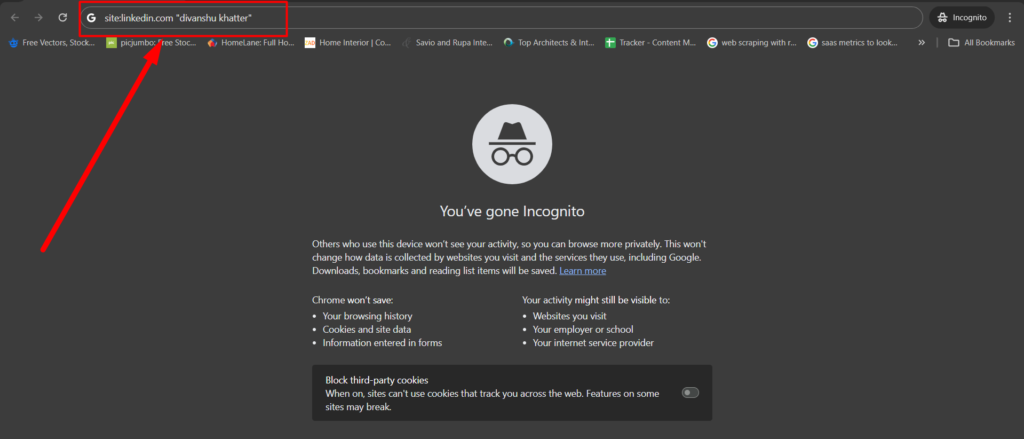
This directs Google to restrict the search results to the LinkedIn domain and look specifically for the name provided.
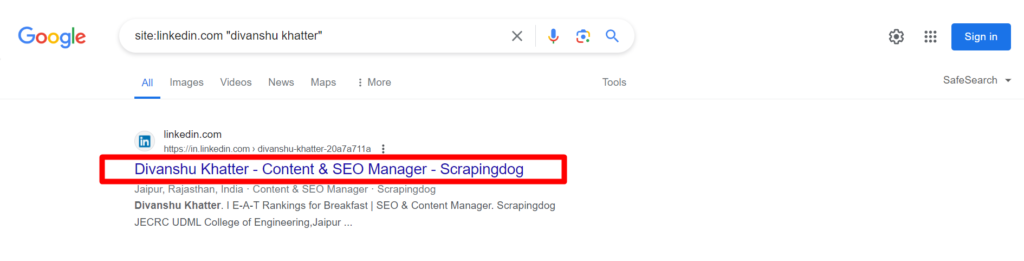
3. Add More Specifics if Needed: If you are looking for someone who has a common name or you’re not getting the desired results, you can refine your search by adding more specifics like a job title, location, or the company they work for:
site:linkedin.com “Divanshu Khatter” “SEO Manager” “Jaipur”
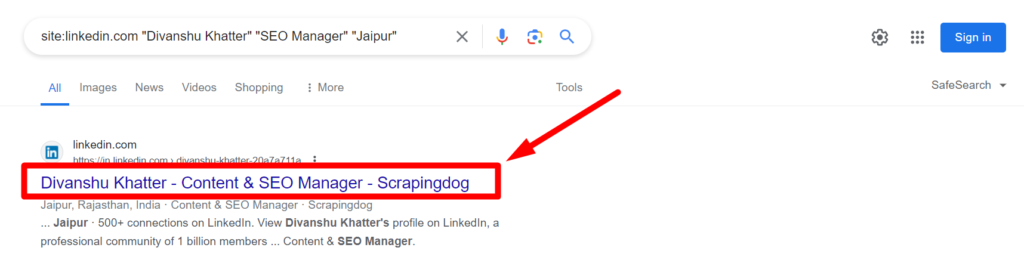
Since my name was not common, and therefore we didn’t use the job title and the location earlier in the search operator we used, however, there will be instances when you will be faced with common names, and in that case, you can distinguish with location, job title, and company name.
4. Review the Results: Browse through the search results and click on the most relevant link. Since you are in incognito mode, LinkedIn won’t track this visit, and the person whose profile you view won’t receive a notification of your visit.
Using incognito mode in combination with specific Google search techniques allows you to maintain your privacy while efficiently finding the LinkedIn profiles you need.
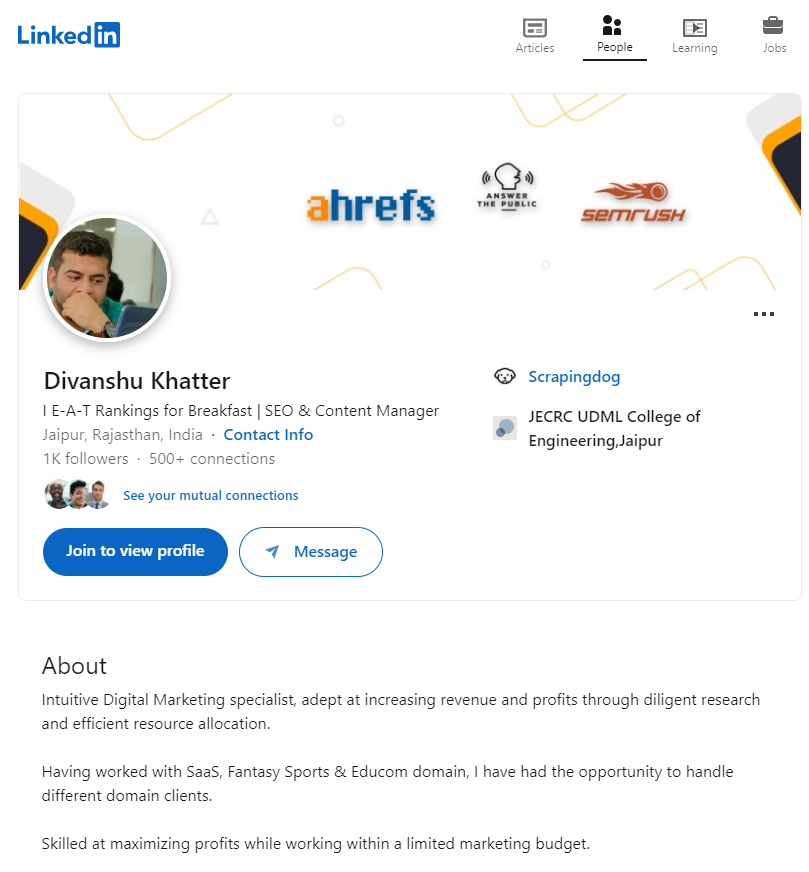
Here’s a small video walkthrough on how you can do it ⬇️
View LinkedIn Profile after Changing Visibility Settings
How about if we view directly from LinkedIn & don’t let our identity reveal?
Some tweaks in the visibility settings on LinkedIn allow us to do so!!
Let’s see how you can view your profile settings and how you can change them.
1. Log in to your LinkedIn account.
2. Go to settings and privacy settings under the “Me” tab on the top right.

3. Under the “Me” tab, find “Settings & Privacy” options.
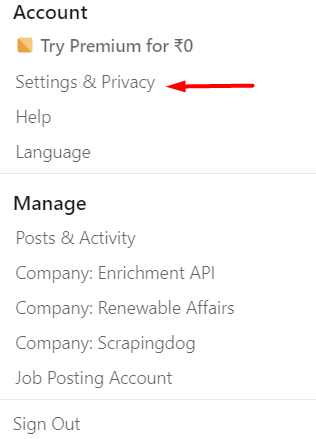
4. After this, you will see an option “Visibility” on the left-hand side box. It is the third option from the top. Please see the screenshot.
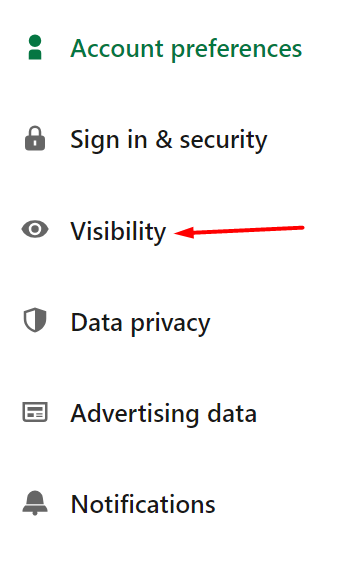
5. After clicking on this option (Visibility) on the right-hand side click “Profile Viewing Option”.
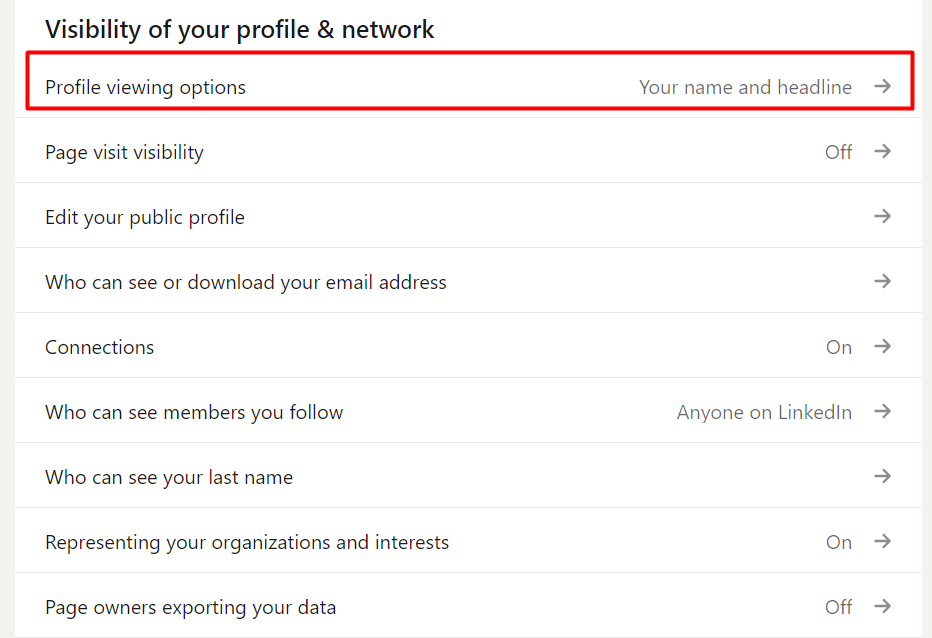
This option lets you decide what the other person’s notification would be when you land on their LinkedIn profile.
You get these options for this setting.
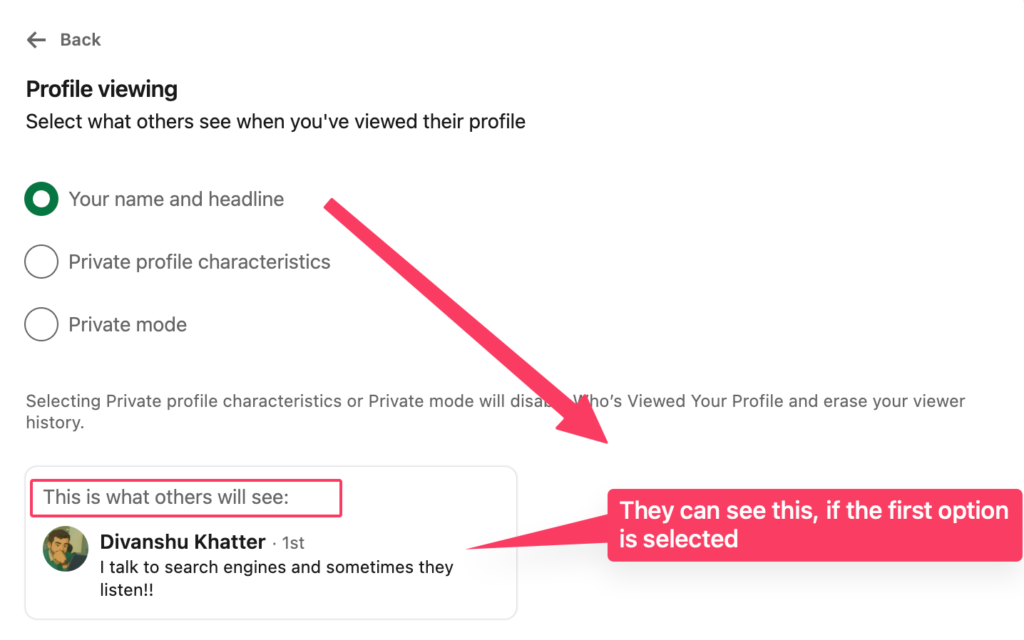
When the first option is selected and you view a profile, they will be notified about your name and the headline.
The second option is “private profile characteristics”.
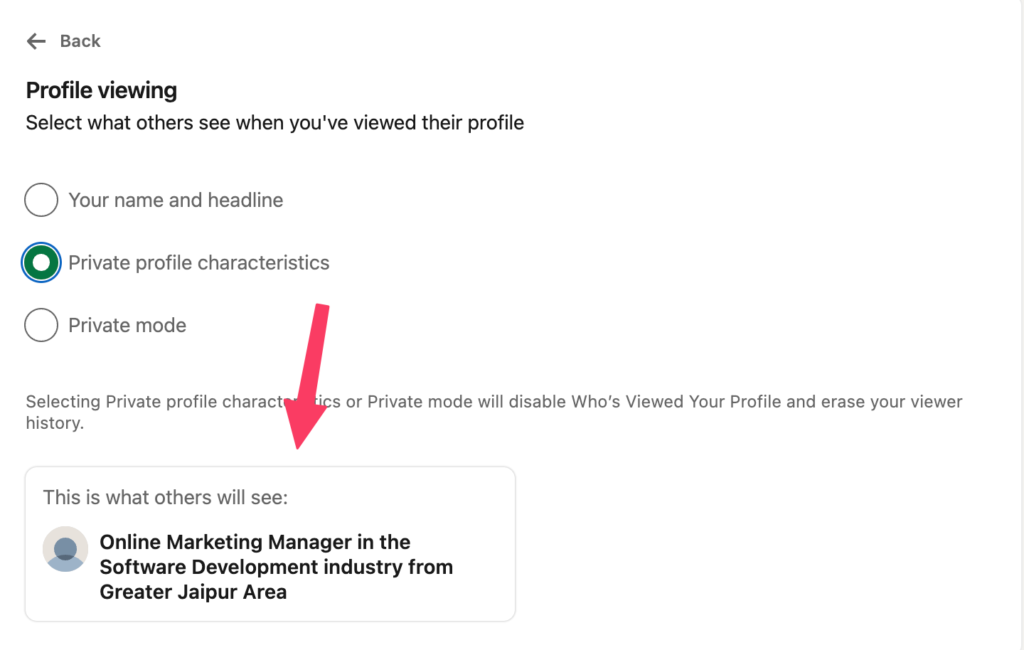
In this option, you give certain information about yourself, but not all. This is still not viewing someone’s LinkedIn profile anonymously.
The third option is the “Private mode”, this mode makes you a detective.
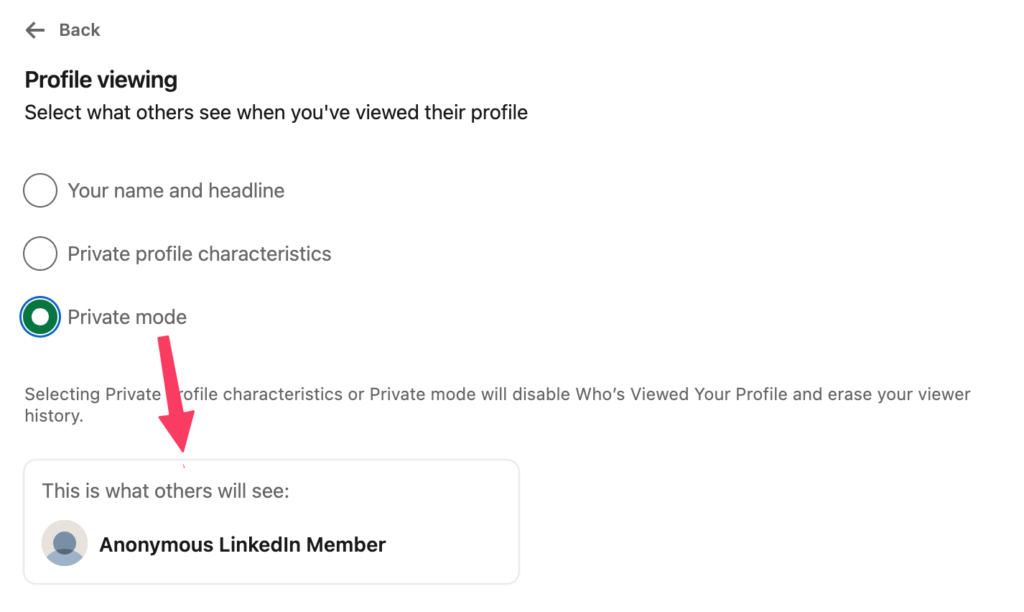
Now, with this option, you can view anybody’s profile, and the notification they will get is “Anonymous LinkedIn Member”.
Pretty cool, right?
But these two methods have limitations of their own. Let’s see what those are & do they hinder us from viewing profiles privately on LinkedIn?
Understanding the Limitations of Incognito Mode and LinkedIn Privacy Settings
While both incognito mode and adjusting your LinkedIn privacy settings offer ways to browse profiles anonymously, they come with certain limitations that may affect the efficiency and scope of your research on the platform.
Limitations of Using Incognito Mode
1. Limited Access to Detailed Profile Information: Incognito mode ensures your browsing history and site visits remain untracked; it also means you must operate without logging into your LinkedIn account.
This may impact your ability to view full profile details and extended LinkedIn search functionalities, which are often crucial for in-depth research about that person.
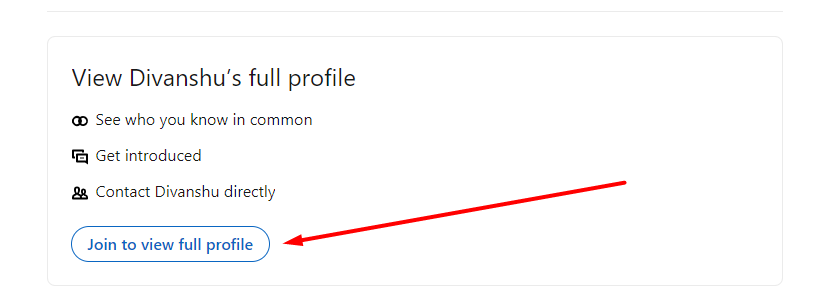
2. Inefficiency for Bulk Searches: Using incognito mode for anonymous browsing is predominantly a manual process.
This becomes impractical and time-consuming if you need to browse a large number of profiles. Each search must be conducted individually, limiting the method’s scalability and efficiency for extensive research or lead-generation activities.
Limitations of Changing LinkedIn Privacy Settings
Restricted Visibility Feedback: While activating private mode ensures your browsing activity remains anonymous, it also means you won’t receive information on who has viewed your profile.
This could limit insights into potential reciprocal interest from other professionals.
Potential for Suspicion: Regular use of private mode, especially in professional contexts, may arouse suspicion among other LinkedIn users. Being consistently anonymous can be perceived as overly secretive, potentially affecting how your professional persona is perceived.
2 Scalable Methods to Fetch LinkedIn Profile Data without Logging In
1. Using Screenshot API
Well, the above methods are good to see 1-2 LinkedIn profiles, but what about if you have 1000 profiles?
Guess what, using a Screenshot API like CaptureKit can help you take screenshots of the full profile.
This will allow you to get a profile screenshot without entering your LinkedIn profile.
You can see what parameters are used in their documentation,
So you can take screenshots at scale using this website capture API, you can even make a no-code automation using tools like Make.com using this API.
2. Search LinkedIn Without Logging In via EnrichmentAPI
EnrichmentAPI is a data enrichment tool, that helps you to get all the data any LinkedIn profile has. The API works on the backend and retrieves the data without logging into your account or any LinkedIn account.
Once you sign up you get 50 free credits to test the API. On the dashboard, you can test it, paste in the LinkedIn profile you want details for.
For my profile, you will get the following data ⬇️
{
"fullName": "Divanshu Khatter",
"first_name": "Divanshu",
"last_name": "Khatter",
"uid": 1270,
"email": [],
"public_identifier": "divanshu-khatter-20a7a711a",
"linkedin_id": "divanshu-khatter-20a7a711a",
"background_cover_image_url": "https://media.licdn.com/dms/image/C4E16AQGziU5mq9tnrQ/profile-displaybackgroundimage-shrink_200_800/0/1636717752957?e=2147483647&v=beta&t=-QPlj-4L0GmNVCZXAtMagVZt-1XBp97AA27z9kZ7_J4",
"profile_photo": "https://media.licdn.com/dms/image/C4E03AQHbitjNgEz3Fw/profile-displayphoto-shrink_800_800/0/1636715488181?e=2147483647&v=beta&t=9RHccq1BQfVMozVltVVQLo_WrT-840VXCCtvHunwBH4",
"headline": "I E-A-T Rankings for Breakfast | SEO & Content Manager",
"location": "Jaipur, Rajasthan, India",
"followers": "943 followers",
"connections": "500+ connections",
"card_title": "",
"card_subtitle": "",
"about": "Intuitive Digital Marketing specialist, adept at increasing revenue and profits through diligent research and efficient resource allocation.Having worked with SaaS, Fantasy Sports & Educom domain, I have had the opportunity to handle different domain clients. Skilled at maximizing profits while working within a limited marketing budget. My Skills-------------Strategic Planning-Search Engine Optimization-Keyword Research -Keyword Optimization-Funnel Creation-Technical Website Audit-Local SEO-Social media marketing: Instagram, Facebook, Twitter, YouTube.-Strong communication, collaboration, and leadership skills.-Keen eye for effective digital marketing collaterals-Ahrefs, semrush, kwfinder, Hotjar, google search console, ubersuggest, Mozbar, Similar web, Grammarly, Small seo tools, brokenlinkchecker, bitly, VidIq, Answerthepublic, Canva.",
"articles": [...
Here’s a small video walkthrough on how you can quickly test Person Enrichment API ⬇️
To get data from bulk profiles, you need to use your API_KEY, which you will find in the dashboard.
This way, you can search LinkedIn without even logging in. You can do this for thousands of profiles by using your API_KEY in the dashboard.
All the data points we get are from LinkedIn and Google.
If you liked reading this, please share it. And if you have a specific data enrichment need, just say “Hi” to us in the chat. We’re here to help!

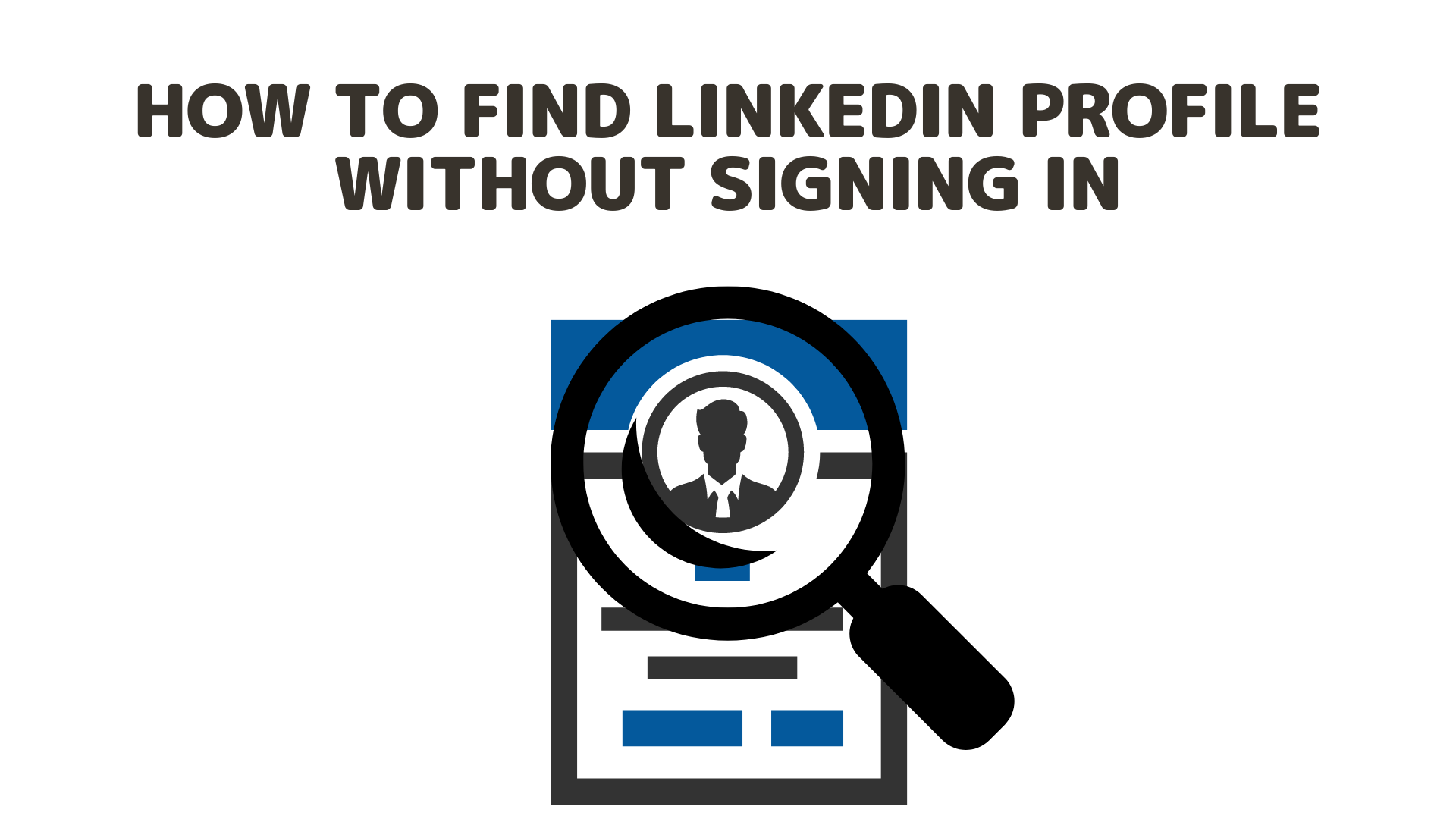
Comments are closed.